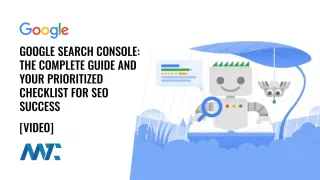Google Analytics 4: How to Safely Grant Access to Your Consultant or Agency

For many organizations, Google Analytics is the lifeblood of marketing insights. Yet when it comes time to bring in a consultant or agency to help, giving them access must be handled carefully. Too often, businesses either grant too much power or lose access altogether because they didn’t set up user permissions securely.
Access management in Google Analytics has evolved to give organizations precise control over who can view or edit data. Understanding these permissions and how to assign them correctly ensures that your analytics remain both collaborative and protected.
Google Analytics offers robust access management tools that let administrators assign roles and apply data restrictions at the account, property, or sub-property level. These features are designed to help businesses maintain visibility into their analytics while controlling what external users can see or modify.
Why Access Management Matters
Analytics data is sensitive business intelligence; it reveals sales trends, customer behavior, and performance across campaigns. Granting full access to an external partner may seem convenient, but it can be risky. Anyone with Administrator-level permissions has the power to remove other users—including you. Losing access to your own Google Analytics property could disrupt operations, delay reporting, or even compromise data security.
The best practice is simple: never grant an outside consultant or agency the Administrator role. Instead, use lower-level roles such as Viewer, Analyst, or Editor, depending on what they need to accomplish.
Pro Tip: In addition, every Google property should always have at least two Administrators. I prefer including one personal @gmail.com account owned by the business owner or a trusted internal leader. This backup ensures that you will never lose access if your main organizational account is deactivated, an employee leaves, or an email domain changes.
Understanding Google Analytics Roles
Before adding users, it’s essential to understand the four standard roles within Google Analytics and what each one controls:
- Viewer: Can view reports and data but cannot make changes. Ideal for consultants who only need to analyze data.
- Analyst: Can create and share explorations or custom reports but cannot modify property settings. Useful for agencies doing in-depth reporting.
- Editor: Can modify configurations, such as events, conversions, and audiences. Recommended for partners managing technical setup.
- Administrator: Can manage all users and settings—including adding or removing other administrators. This role should be reserved only for trusted internal staff.
There are also data restrictions available, like No Revenue or No Cost, that allow you to hide sensitive financial data from external users without limiting their ability to analyze performance metrics.
Step-by-Step: How to Grant Access Safely
Follow these steps to add a consultant or agency to your Google Analytics account securely:
Step 1: Login
Sign in to Google Analytics and click the gear icon in the lower-left corner of the screen to open the Admin panel.

Step 2: Access Management
Under the desired Account or Property, select Access Management. This is where you can see all existing users and their assigned roles.
Step 3: Add User
Click the “+” button in the top right corner and choose Add users. Enter the consultant’s or agency’s email address (it must be associated with a Google account).

Step 4: Edit Role (NEVER Administrator)
Select the appropriate role—typically Viewer, Analyst, or Editor—depending on the scope of work. Do not select Administrator, as that would allow the external user to revoke your access.

Click Add, and the consultant will receive an email invitation to access your property.
Maintaining Oversight and Security
Once access is granted, it’s smart to review permissions periodically. If an engagement ends or a consultant leaves, immediately remove or downgrade their access. Regularly auditing your Access Management list ensures that only authorized, active collaborators can view or edit your analytics data.
Also, confirm that at least two Administrators are always listed—one of them being a backup personal Gmail address you control. This simple safeguard can prevent significant headaches down the road.
Keeping Control of Your Data
By properly managing access in Google Analytics, you can safely collaborate with agencies and consultants while keeping control of your most valuable digital asset—your data. The new access management features make it easy to fine-tune visibility and permissions, but the key lies in disciplined setup and regular review.
If your organization relies on Google Analytics for insights, take a few minutes to ensure your access settings reflect both trust and protection. It’s a small step that prevents big problems later.
Review Your Google Analytics Access Settings Now